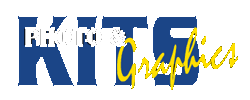PHOTOSHOP BASICS – Adjustment Layers and Selections
INTRODUCTION:
Learn some basic skills in photo editing. Resize, crop and transform images to make them show-worthy
BASIC REQUIREMENTS:
1. Choose ONE NEGATIVE image from your pinhole assignment
– Plug Scanner into USB cable by your keyboard
– From the Start button, find ‘Canon Utilities’ and select the “NP Navigator” application to start scanner
– Choose “Photo” (second option)
– Click the green “Scan” button
– Drag your image into Photoshop, or choose to save your image.
– Your image will be saved in a folder with today’s date in location you choose.
2. Open the image in Photoshop
3. Crop the image, choosing the best part of the image to keep – SAVE the image as a Photoshop file (*.psd)
Now use the ADJUSTMENT LAYERS (Window / Layers) to do the next steps
– The Adjustment layers (button) is the small black and white circle at the bottom right of your workspace.
– Each adjustment will make a new layer, which you can turn on and off, and edit.
4. Invert the image, so you have a positive
– (button) / Invert (make sure you have a new layer in your layers palette)
5. Adjust the Brightness and Intensity for effect
– (button) / Brightness (make sure you have a new layer in your layers palette)
6. Use masking tools to mask part of the image and modify that selection using any effect (Use at least two)
7. Save the image with your name in the filename as a Photoshop file (YOURNAME.psd)
8. Submit for marking.
KEY CRITERIA:
Photoshop file with at least 4 layers, some that have masks that make sense for the imgage.