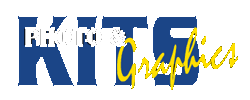Instructions
INTRODUCTION
This assignment teaches you how to take a drawn image or photo and turn it into an image that can be silkscreened onto a T-Shirt.
You will take images, convert them to line art, using three different methods in Photoshop, and then take the best version into Illustrator to trace and colour!
BASIC REQUIREMENTS
- Find ONE photograph with good contrast and a very neutral background.
- Open the file with Photoshop and duplicate your background layer 3 times
- Duplicate layers by dragging them onto the paper icon at the bottom of the layers tab
- Follow the instructions to create line art – remember to use a different layer for each method!
- Threshold Only
- Smart Blur (possibly with Threshold) – on new layer!
- Find Edges (possibly with Threshold) – on new layer!
- Pick your best line art version, make sure it is the only visible layer and save your file.
- Import your image into Illustrator and live trace and live paint your object
- Separate your colours into separate layers. Use either Illustrator or Photoshop for this.
- Re-open your first Photoshop file, as well as the one you just exported, and combine them
- Do this by holding the shift while dragging the layers from one image to the other.
- See the sample Photoshop file to see a completed project.
- You should have at least 6 layers: Original, three conversions and the colour layers.
SUBMIT
your Photoshop file with 6+ layers
KEY CRITERIA:
3 Photoshop Tasks, Illustrator Trace, Paint and separation
EXTENDING:
- Draw a good still life pencil sketch, (fruits, flowers, etc.)
- – make sure you have strong outlines!
- Scan it into the computer as a Grayscale image
- Save the image as a JPG
- Repeat the above steps with your sketch
- (It might be the best version to use in ‘live trace’ – try it….)
How to Video
PDF Guide
Gallery of Samples