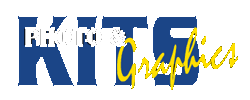DEPTH OF FIELD PHOTOGRAPHY
INTRODUCTION
Depth of field refers to the part of the photo that is in focus, and is controlled by Aperture, focal length and Distance from subject, or after the fact by applying a blur in Photoshop.
Find Objects that can be photographed against an unfocussed background (Use at least one Door or Window)
AND images that can be framed by unfocused items in the foreground (Think of foliage and other objects)
– As you will want to use relatively wide apertures, make sure you do not shoot in very bright areas.
BASIC REQUIREMENTS:
Take at least 8 SETS of photos of different Subjects.
Each set has:
• One photo with blurred foreground or background (limited Depth of field = large aperture f1.8-f3.2)
PLUS
• One photo of the SAME SCENE with everything in focus. (This is your reference image = smallest aperture f22)
SUBMIT: Contact Sheet showing 8 attempts (Control and reference) PLUS
– 2 Good Prints (5×7) of blurred background with their reference shoot PRINTED half that size (4×5)
– 2 Good Prints (5×7) of blurred foreground with their reference shoot PRINTED half that size (4×5)
(Printing two different sizes teaches you about the relationship between image size and exposure times in the darkroom)
– Mount Images and contact sheet and clearly label them
DIGITAL OPTION:
Shoot 8 sets of THREE images of the same scene
• One photo with blurred foreground (limited Depth of field = large aperture f1.8-f3.2)
• One photo with blurred background (limited Depth of field = large aperture f1.8-f3.2)
• One photo of the SAME SCENE with everything in focus. (This is your reference image = smallest aperture f22)
• Present using InDesign
KEY CRITERIA: even, consistent photos, good presentation
CHALLENGE – PhotoShop Depth of Field:
Scan in / open one of your reference photos (colour or B&W) and use Photoshop to selectively unsharpen or blur the background of an image, simulating an unfocused background or limited depth of field.
STEPS:
1. Duplicate your image so you can work on a copy
2. In your image, select parts of your objects that you do not want to blur, then invert the selection.
3. Create an Alpha Channel, make it the active layer and add a gradient
– (where it is black there will be no blur, while white will have the full amount of blur
4. ‘Deselect’ and apply a Blur Filter, and choose your alpha channel as the source, the adjust the sliders
5. Submit your Photoshop file showing your Original and Modified layers.
Photoshop Depth of Field