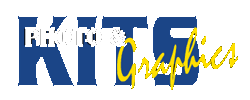DIGITAL BOTOX & AGEING
Instructions
INTRODUCTION:
Use Photoshop to alter the age of a person in a photo. There are simple techniques to make someone look younger – it is harder to make them age. Learn how to do both. This is will teach you how to use layers and blending modes to really alter / improve images.
BASIC REQUIREMENTS:
- Take a ‘Head Shot’ photo of your parents (or someone their age – Famous or not)
- Strong front or side lighting is best to show imperfections!
- Use Photoshop to make them look younger
- Use the Healing brush to remove wrinkles
- Brighten the yellow of eyes and teeth (use layers and blending for a natural look)
- Blur skin slightly to give better complexion
- Remove any grey in the Hair (hardest trick – crop and try colour balance / hue)
- Use a new version (or extra layers) to make them look older
- Add yellow cast to eyes and teeth
- Us the brush tool to add/deepen wrinkles and laugh lines (use new layers)
- Find images of other people to use the clone tool
- This allows you to add beards, skin blemishes, bald crowns
- Place source image on a new layer
- Clone onto new (blank) layers so you can blend the effect / change tones to match
- Use opacity and blend modes to get the result you want
- Place all three images side-by-side in InDesign or your Blog and submit along with your PhotoShop file.
TIPS:
- If you can wrap your brain around it, work on both versions at the same time, cutting down on time spent cropping/selecting/masking parts of you image.
- When you mask out part of an image, you can add the mask layers to your new selections – just right-click the mask and choose the option.
- Create progressively older or younger images of the same person – save 2 or 3 extra versions using the same tools, just by adding and subtracting visible layers
KEY CRITERIA: Good originals, noticeable changes, effects on layers, blending modes used, extra versions
How to Videos and Guides
Gallery of Samples