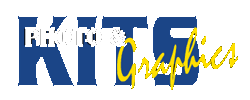PHOTOSHOP – FACE SWAP
Instructions
INTRODUCTION:
Use the cropping/selecting skills you learned in the action sequence to combine two or more images in Photoshop. The final image should look plausible, and realistic. The key point to this exercise is for you to get comfortable with layer masks and adjustment layers
BASIC REQUIREMENTS:
You will need to make 2 distinct images that look REAL or PLAUSIBLE – check if you are not sure!
- Switch your face with your friend’s in one image
- Add yourself to a celebrity photo in the other
PART 1:
- Take photos of yourself and a friend – Spend no more than 15 minutes shooting & downloading your image
- Make sure the lighting is similar in all shots
- Combine the images in Photoshop
- Layer the two images, mask out the face in the top image and resize, rotate to fit the face in the lower layer, ‘looking through’ the mask
- Use Adjustment layers between the two image layers to balance light and contrast so the image ‘works’
- Keep your original files to submit.
PART 2:
- Add your WHOLE BODY to a Celebrity photo :
- Search online for a LARGE (>2MB) photo of a group of celebrities you can ‘join’
- Shoot photos of yourself that mimic the same lighting and make sure you pose so you can add your body into the celebrity image
- Use the same skills as in Part 1 to make the image look realistic
- TIP: if you place yourself BEHIND somthing in the photo, the result looks more convincing! (Create an extra layer with parts of the celebrity photo to place ‘over’ part of ‘your’ image.
- Check out ‘Average Rob’ on Facebook to see some excellent examples
SUBMIT:
- An InDesign File with your completed images PLUS the source photos you used to make the images (or post it all on your site)
Key Skills
1. Finding / creating images with same type of lighting
2. Masking and resizing with a plan in mind
3. Non-destructive edits using masks
How to Guide & Video
Gallery of Samples