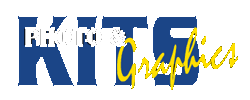CONTROLLING TIMING
Instructions
INTRODUCTION
Use Part 1 of your Pivot animation to show you can control timing of frames.
BASIC REQUIREMENTS
– Choose a sequence of about 30 frames from your animation
- Export your Pivot Animation as individual PNG files
- Delete all but the 20 or so frames you will use
- Create a new project in Stop Motion Pro and import the images
- Set the Frame rate to 30fps
- Repeat each frame 3 extra times to slow down the animation
- Select the whole sequence and repeat THREE TIMES so you can make three versions
Animating:
- Change the timing of your animation by changing the number of frames.
- Create THREE different sequences (one for each set of images)
1. A simple scene, where every frame is used once. (Use each frame 4 times)
2. A scene where action speeds up for a few frames after an impact, then goes back to normal (first use fewer frames, and then increase them again)
3. A scene where action gets progressively slower after an impact (increase # of frames) AND STOPS - Things that speed up will use FEWER frames, slower action MORE frames
How to Video
Example