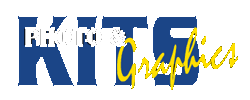MULTI COLOUR PHOTO EMULSION SCREENING
INTRODUCTION
You will need a design you have created on the computer. You will have to separate colours into layers in Photoshop. These will be printed on sheets of Velum, which are then used to mask and expose the photo emulsion on a screen for printing.
BASIC REQUIREMENTS
1. Prepare an image on the computer
• Make sure all Lines are thick – at least 1/8th of an inch
• Separate colours in photoshop, so each colour is on its own layer
• Duplicate each layer and turn it into black, so you have both the original and black version
• Create an extra layer with some registration marks (crosshairs work well)
2. Prepare one screen per colour by cleaning it with degreaser. Put your name on it!
3. Submit the computer image for printing on Velum at the end of one class
• Your teacher will coat your screens with Photo Emulsion for the next class.
4. Expose the Photo Emulsion on the UV light table for 70 seconds.
5. Soak screens in cold water for 2 minutes, then wash out the Emulsion with a spray of cold water.
6. Dry and tape your screens. – turn on Oven (It needs 10+ minutes to heat up)
7. Line up your image using the registration marks you have created.
8. Make sure registration marks are taped off, so they will not print.
9. Print a test image on paper to make sure stencil is OK – cure this in the oven!
10. Print your shirt and cure it in the oven. Be careful not to let wet ink touch clean areas!.
11. CLEAN UP both your station and screens. Make sure you have rags for this purpose!
DO NOT USE WATER FOR CLEANUP WHEN WORKING WITH PLASTISOL PAINTS!
KEY CRITERIA:
- Screen prep,
- Separation and alignment of images,
- Clean prints,
- Solid inks,
- Cleanup.
EXTENDING:
Create a unique design from scratch or by combining images. Show your sources to get the marks